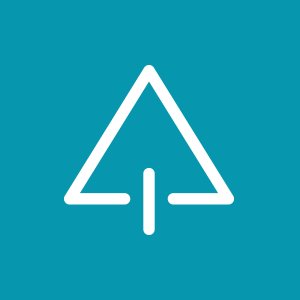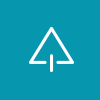To add a project to your solution manually, you need to do two things:
- add the project itself
- add the project to the ProjectConfigurationPlatforms
Adding a project to a solution
- Add the project itself
Project("{project type GUID}") = "<Project name>", "<project file location>",
"{<Unique project GUID>}"
EndProject
Yvan Rodrigues was nice enough to post the entire list in 2016 online for us! You can find it here
- Add the project to the ProjectConfigurationPlatforms
{<Unique project GUID>}.Debug|Any CPU.ActiveCfg = Debug|Any CPU
{<Unique project GUID>}.Debug|Any CPU.Build.0 = Debug|Any CPU
{<Unique project GUID>}.Release|Any CPU.ActiveCfg = Release|Any CPU
{<Unique project GUID>}.Release|Any CPU.Build.0 = Release|Any CPU
Example
This is an example of a F# library project being added to the solution. As far as I can tell, it is not required that the GUIDs are in uppercase, it is just my personal preference.
- Project
Project("{F2A71F9B-5D33-465A-A702-920D77279786}") = "QuizBot", "src\QuizBot\QuizBot.fsproj", "{4A0B663D-C0C3-491F-9B07-2DACE25DB816}" EndProject - ProjectConfigurationPlatforms
{4A0B663D-C0C3-491F-9B07-2DACE25DB816}.Debug|Any CPU.ActiveCfg = Debug|Any CPU {4A0B663D-C0C3-491F-9B07-2DACE25DB816}.Debug|Any CPU.Build.0 = Debug|Any CPU {4A0B663D-C0C3-491F-9B07-2DACE25DB816}.Release|Any CPU.ActiveCfg = Release|Any CPU {4A0B663D-C0C3-491F-9B07-2DACE25DB816}.Release|Any CPU.Build.0 = Release|Any CPU